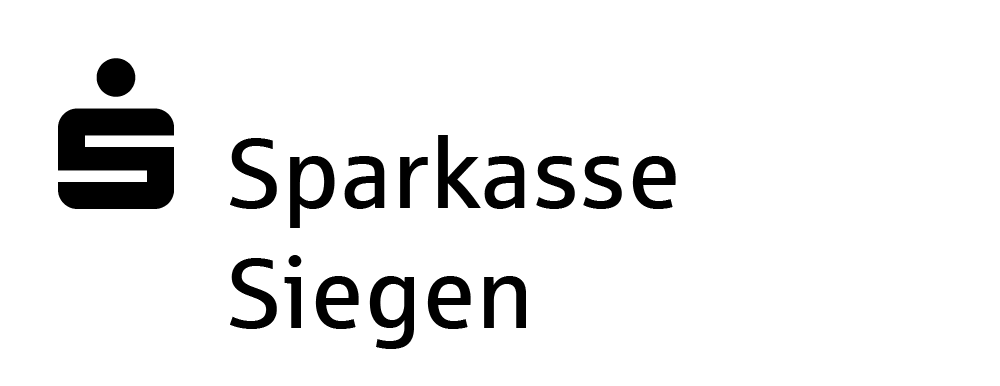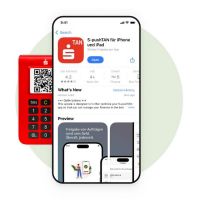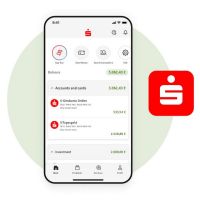To follow them, you will need:
Always:
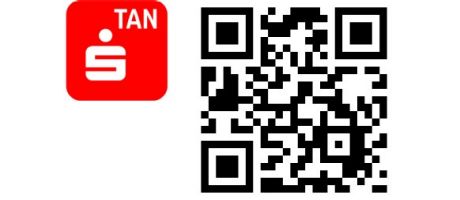
pushTAN
To retrieve your online banking login details, you will need the S-pushTAN-App. If your S-pushTAN-App is not working or hasn’t yet been set up, these instructions explain how to request a new registration letter.
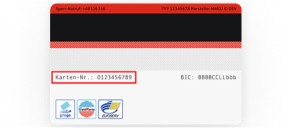
Sparkassen-Card (debit card) – card number
If you are setting up the app a repeat time, you will be asked to enter your card number. This is why it is important to have your Sparkassen-Card (debit card) to hand. The card number is on the back of the card.
If you have forgotten your password/PIN:
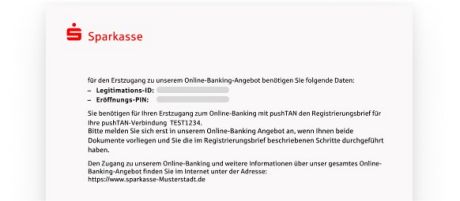
username/login ID for online banking
If you have forgotten your online banking PIN, you can use your username or login ID to restore access to online banking. You can find your login ID in your initial online banking registration login details.
How to: Forgotten username
Useful tips
What to do if your account has been blocked. And how to login with your login ID or retrieve your username. These instructions also cover what to do if your S-pushTAN-App isn’t working or hasn’t yet been set up.
Instructions for the online banking portal
Easy to follow step-by-step instructions.
Note: These instructions are an example only and may slightly differ depending on your mobile end device or bank.
No working S-pushTAN-App?
Once you have received both letters, proceed as follows:
The two letters will be sent on different dates. Once both of them have arrived, you will first need to set up your S-pushTAN-App again.
To do so, follow the instructions under “Set up S-pushTAN-App again – after reinstall“. When you are setting up the app again, you will be asked to enter your username and PIN from the registration letter and to change the PIN immediately for security reasons.
Once that’s done, you will be able to log into online banking with your username and new PIN.
How to: Forgotten password/PIN
Useful tips
Please note that your online banking password/PIN are not the same as the passwords for your App Sparkasse and S-pushTAN-App. These instructions also cover what to do if your S-pushTAN-App isn’t working or hasn’t yet been set up.
Instructions for the online banking portal
Easy to follow step-by-step instructions.
Note: These instructions are an example only and may slightly differ depending on your mobile end device or bank.
No working S-pushTAN-App?
Once you have received both letters, proceed as follows:
The two letters will be sent on different dates. Once both of them have arrived, you will first need to set up your S-pushTAN-App again.
To do so, follow the instructions under “Set up S-pushTAN-App again – after reinstall“. When you are setting up the app again, you will be asked to enter your username and PIN from the registration letter and to change the PIN immediately for security reasons.
Once that’s done, you will be able to log into online banking with your username and new PIN.
How to: Remove PIN lock
The following guide contains step-by-step instructions for removing a PIN lock. These instructions also cover what to do if your S-pushTAN-App isn’t working or hasn’t yet been set up.
Note: These instructions are an example only and may slightly differ depending on your mobile end device or bank.
No working S-pushTAN-App?
Once you have received both letters, proceed as follows:
The two letters will be sent on different dates. Once both of them have arrived, you will first need to set up your S-pushTAN-App again.
To do so, follow the instructions under “Set up S-pushTAN-App again – after reinstall“. When you are setting up the app again, you will be asked to enter your username and PIN from the registration letter and to change the PINs immediately for security reasons.
Once you have done so, you will be able to log into online banking with your username and new PIN.
Wir, als Ihre Sparkasse, verwenden Cookies, die unbedingt erforderlich sind, um Ihnen unsere Website zur Verfügung zu stellen. Wenn Sie Ihre Zustimmung erteilen, verwenden wir zusätzliche Cookies, um zum Zwecke der Statistik (z.B. Reichweitenmessung) und des Marketings (wie z.B. Anzeige personalisierter Inhalte) Informationen zu Ihrer Nutzung unserer Website zu verarbeiten. Hierzu erhalten wir teilweise von Google weitere Daten. Weiterhin ordnen wir Besucher über Cookies bestimmten Zielgruppen zu und übermitteln diese für Werbekampagnen an Google. Detaillierte Informationen zu diesen Cookies finden Sie in unserer Erklärung zum Datenschutz. Ihre Zustimmung ist freiwillig und für die Nutzung der Website nicht notwendig. Durch Klick auf „Einstellungen anpassen“, können Sie im Einzelnen bestimmen, welche zusätzlichen Cookies wir auf der Grundlage Ihrer Zustimmung verwenden dürfen. Sie können auch allen zusätzlichen Cookies gleichzeitig zustimmen, indem Sie auf “Zustimmen“ klicken. Sie können Ihre Zustimmung jederzeit über den Link „Cookie-Einstellungen anpassen“ unten auf jeder Seite widerrufen oder Ihre Cookie-Einstellungen dort ändern. Klicken Sie auf „Ablehnen“, werden keine zusätzlichen Cookies gesetzt.